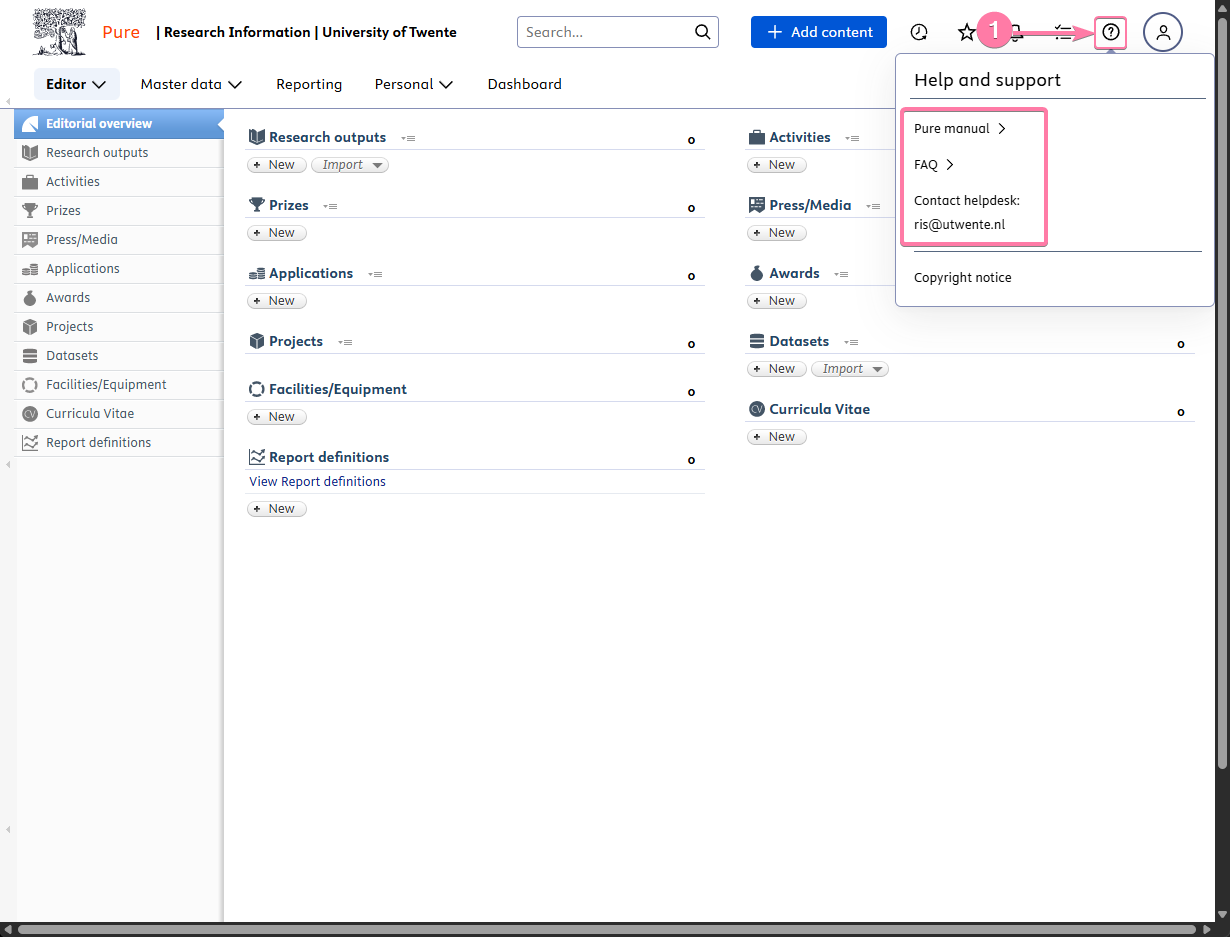Table of Contents
ℹ️Getting started with Pure
Pure is the University of Twente's Research Information System (RIS). It is used to collect, manage, and showcase the university's research output, activities, and expertise. The information in Pure is used for official reporting, research evaluations (like SEP), and populating your public researcher profile on the UT Research Information portal.
The public frontend for Pure is found at https://research.utwente.nl, but in order to add/change items, you should log in to the backend using your UT employee credentials by visiting https://ris.utwente.nl/ instead.
For all new researchers, a Pure account is created automatically. However, by default, your profile is not visible to the public. You must manually enable it.
👁️Make your profile visible
After logging into Pure, you will see your personal overview page. Click your profile picture in the top-right, and then press the Edit profile menu option:
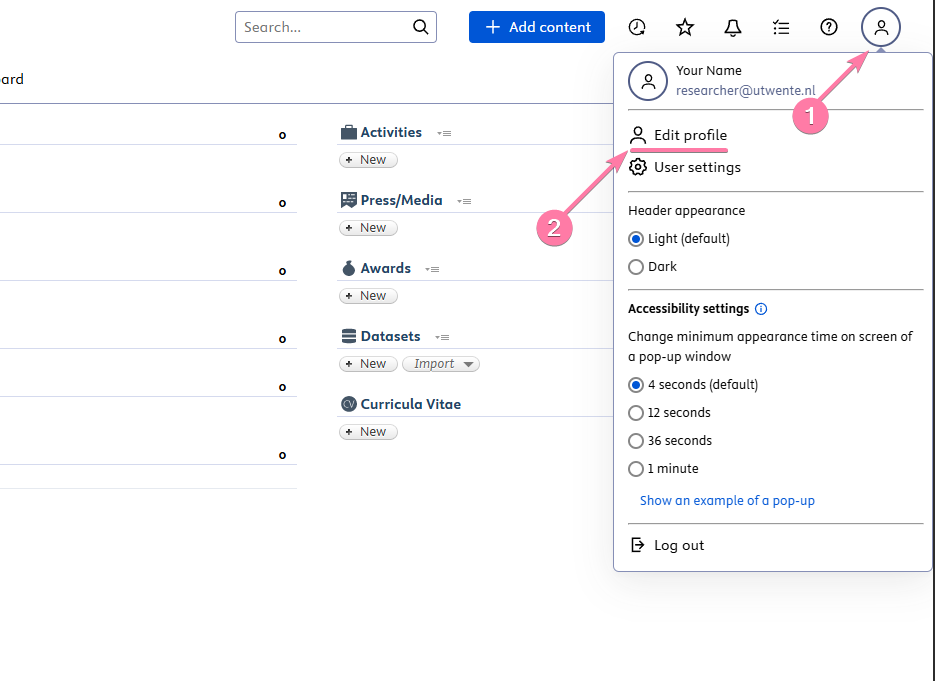
Scroll to the bottom of the settings page that shows up to find the Visibility section, and change the setting from “Backend - Restricted to Pure users” to Public - No restriction.
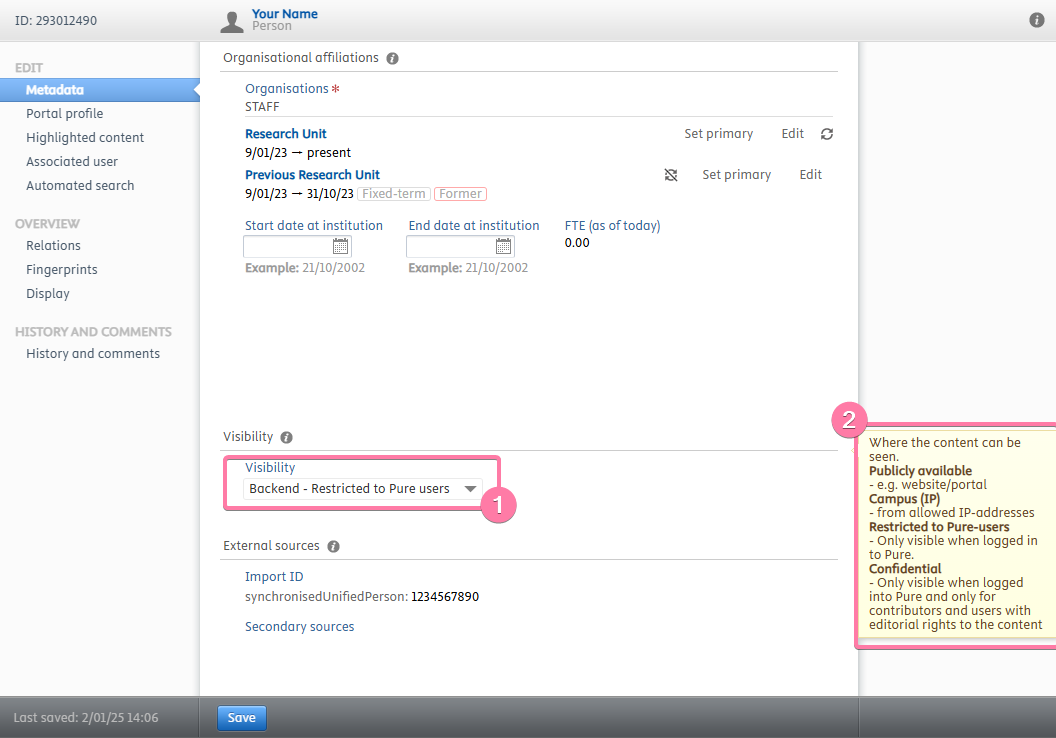
Then, click Save at the bottom of the page. Your profile will be visible on the public portal within a day.
🪪Complete your profile
While in the “Edit profile” screen, it is highly recommended to set up the items below as well.
ORCIDs are important!
Above all else, be sure to register & add your ORCID. This will greatly increase the chance that your research output will be found and added to Pure, as well as making sure it is all correctly attributed to you. Of course, also make sure you include your ORCID when you submit/publish research output. For more information, see the detailed guide: Link your ORCID to your Pure profile.- ORCID: A persistent digital identifier that distinguishes you from every other researcher.
- Name variants: Ensure Pure can find your publications even if your name is published differently. See the guide: Name Variants.
- Other IDs: add other identifiers like your Scopus ID for example in the “Personal Identification” section.
- Picture & personal websites: Add a professional photo and links to personal (academic) websites (e.g., ResearchGate, LinkedIn).
- Curriculum and research description: You can also add your CV and a description of your research interests. This text is used to generate your research “fingerprint”.
🆕Adding New Content
You can start adding new items in several ways: click the Add new content button at the top, hover over a content type (e.g., “Research outputs”) in the left-hand menu and click the + sign that appears, or press the '+ New' button below a category.
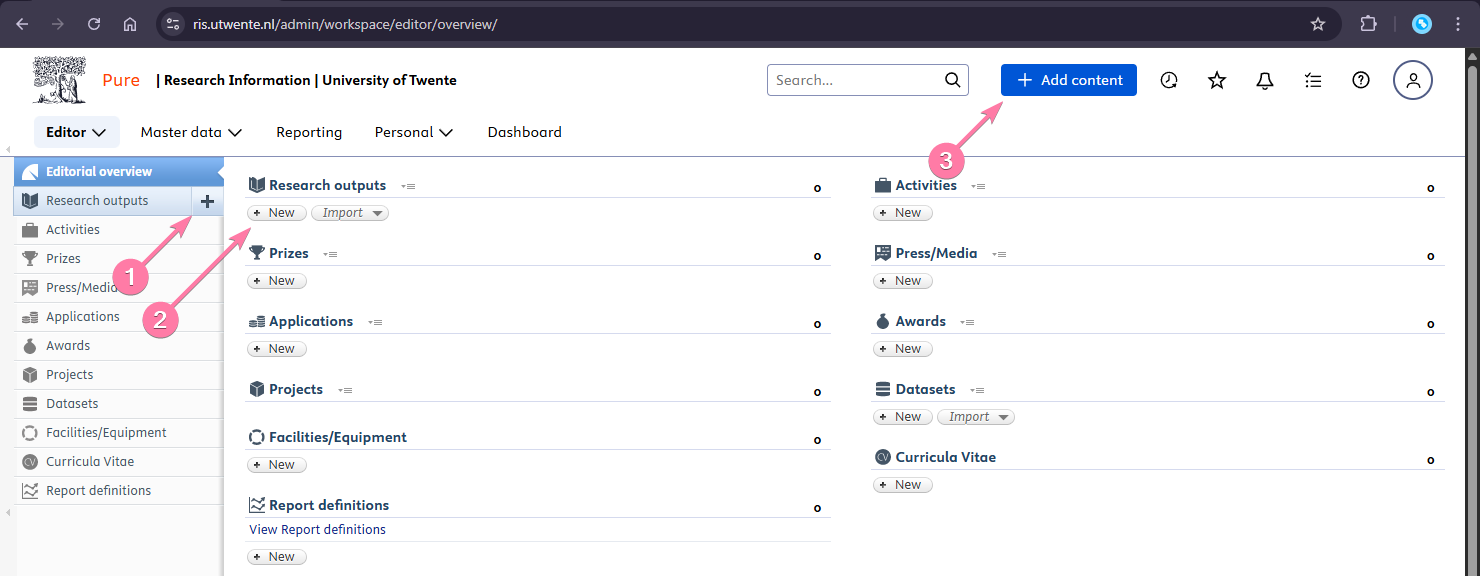
🆘Help and Support
You will always find a Help and support button on the top bar. Here you can e.g. access the FAQ and the official Elsevier Pure manual, which is based on your user role (e.g., Researcher).